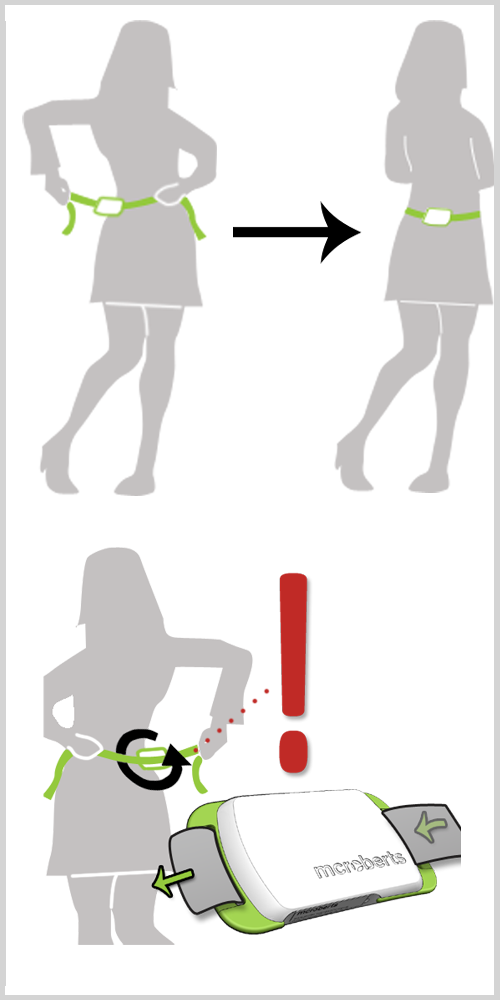Preparing the device for a measurement
Charging the device
It is important to charge the DynaPortd shortly before starting a measurement to ensure maximal measurement capacity. If the battery runs empty during the measurement, the measurement will prematurely stop.
Battery life
In order to protect the Lithium-Ion battery in this product, devices should be stored in a fully charged state in low ambient temperatures. Devices in prolonged storage should be recharged to this level every three months.
How to charge
The device can be charged by connecting it to a PC or USB adapter with the supplied USB cable. Multiple devices can be charged at once by using a powered USB-hub. Charging takes up to 5 hours for MM(+) and 3 hours for DP7 devices.
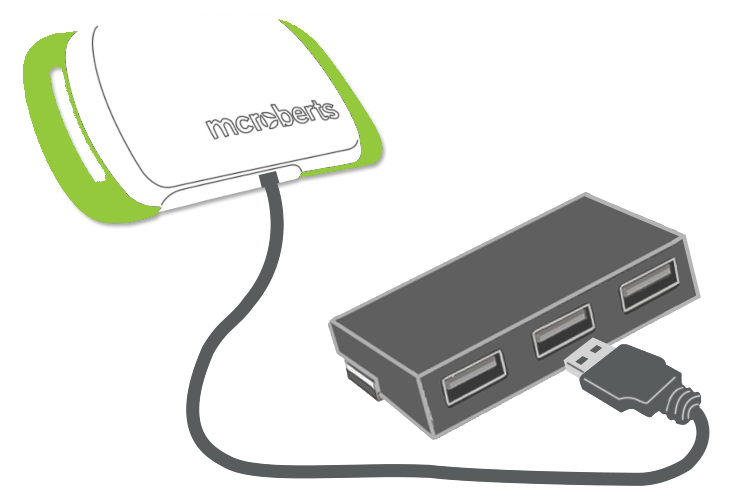
After the device has been connected to a power source for 5 minutes, the device will go into battery saving mode. The green blinking light will turn off, but the device will still be charging.
LED status
While the DynaPort is connected the LEDs give information about the charging status.
MM(+)Blinking green means that the device is currently charging. The green LED on means that the device is fully charged.
Red blinking = low battery
Orange blinking = 5-75%
Green blinking = 75-95% or a measurement has just started (only the first few minutes)
Green steady = 95-100%
Blue = Connected to PC

Starting a measurement
The DynaPort needs to be programmed in order to measure.
Devices tab
When you connect a DynaPort to your computer a green (MM & DP7) or brown (MM+) information tile will appear for each connected device in the Devices tab. The tile displays the device number (lower left corner), the battery status (upper left corner), and that it is connected via USB (upper right corner).
Make sure to give Windows some time to recognize the device and install drivers, this will happen automatically. Only then the DynaPort Manager can connect successfully to any DynaPort devices.
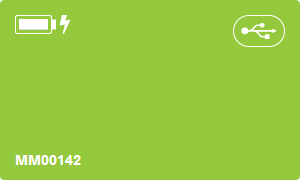
Choose a device
Click on a tile (device) to start a new measurement with that device. You can also directly select the Measure tab to do this. Using the DynaPort 7, you can conduct both MoveMonitor and MoveTest assessments. To choose the assessment you'd like to perform, simply select the desired option from the Test Type dropdown menu.
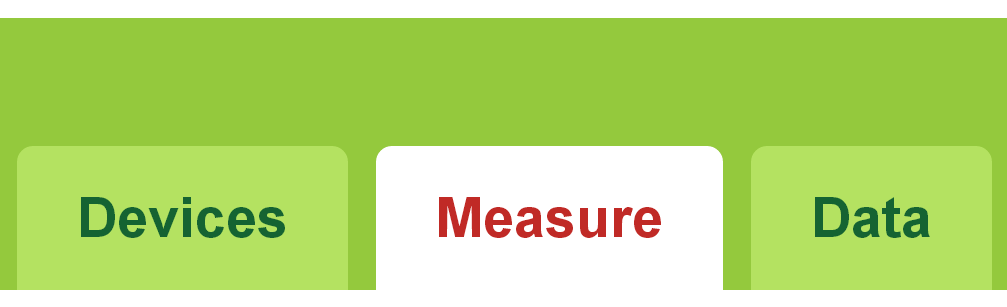
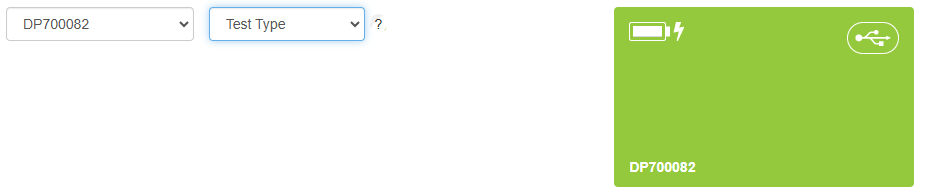
Select measurement characteristics
Select the starting time of the measurement; this can either be now or later. Thereafter, a measurement duration should be selected. The maximal measurement duration for each DynaPort type is:
MM - 15 full days
MM+ and DP7 - 7 full days
NOTE: for DP7 devices intermediate charging is possible to allow measurements with a longer measurement duration. Contact McRoberts for more information regarding intermediate charging.
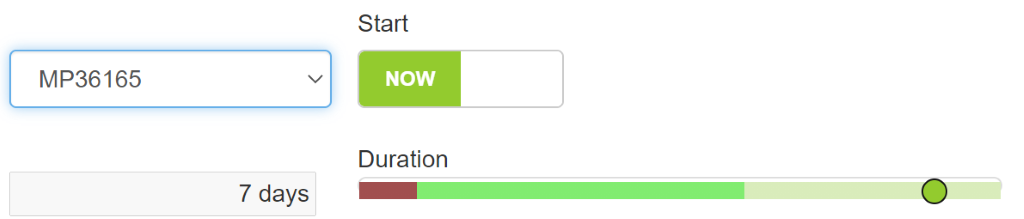
Project and subject characteristics
Add or select a project, subject and visit in order to start a measurement.
- Using different projects is useful for organizing your data.
- Subject characteristics have to be added for each new subject.
- Visits refer to different measuring moments. If there is only one measuring moment (visit), fill in a random number as visit number and in the future this visit number will appear as a default setting.
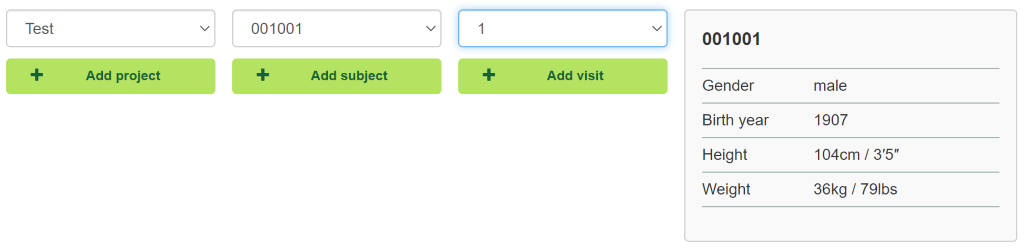
Start
The device can be started with the 'START MEASUREMENT'-button when all the necessary information for a new measurement has been supplied. The device can be disconnected from the computer when the program notifies you to do so. After disconnecting, the LEDs will blink for about 10 seconds after which the DynaPort will go into standby mode. When the selected start time is reached the DynaPort will start measuring. During the first few minutes of the measurement the green LED will blink.

If a selected device already contains a measurement, the device needs to be wiped first using the blue button at the bottom of the screen. A new measurement cannot be started if a device contains an existing measurement.

Confirm the wiping of the device by clicking 'OK' in the presented pop-up window:
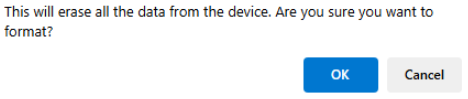
Wearing the device
The device should be worn around the waist, at the middle of the lower back. The engraved McRoberts logo should be readable and the waist belt should be on the inside. It can be worn directly on the skin or over a thin layer of clothes. Please note that the DynaPort is not waterproof, so it is not suitable for showering, bathing or swimming.